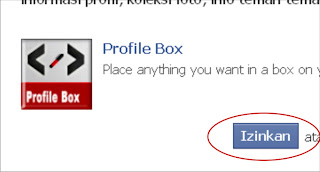Put Banner Free Moving on Blogger / Blogspot
Well, you see my banner at the top. It's interesting not ... It is also quite heavy so do not load too soon. To make it very simple.
Read more at www.MasDoyok.co.cc Place Banner Free Moving on Blogger / Blogspot
Read more at www.MasDoyok.co.cc Place Banner Free Moving on Blogger / Blogspot
1. Visit www.flashvortex.com2. On the Menu Bar on select Banners3. Select view4. If already established, click the Click Here to Edit under the view you chose5. Perform the settings, you can freely6. If you have, at the bottom of the settings click the Generate Animation7. Well, a new page, on the Easy, underneath there is HTML code that you can copy and paste into your HTML gadget ...